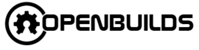Welcome to the OpenBuilds Community
How do I use the OpenBuilds.com Build Site?
We are a community of people who love and are passionate about Open Source Building!
Get hands on help from the top Builders and connect with a global community of like-minded Makers and Builders right here on OpenBuilds.com
To get started:
- Register and become a member instantly
- Go ahead and introduce yourself in the general chat and say hello to a couple other people in the forums let them know some ideas you are working on or thinking about working on.
- Submit your Build! Get Help on your projects. Everyone is a teacher and a learner here.
- Review our spiffy Community Guidelines.
- Submit a Technical problem or find a solution. Let's squash those bugs!
Where am I?
For search, your user page, or the menu, use the icon
 buttons at the upper right.
buttons at the upper right.Any topic title will take you to the next unread post. Use the last activity time and post count to enter at the top or bottom.
While reading a topic, jump to the top ↑ by selecting the topic title. Select the green progress bar at the bottom right for full navigation controls, or use the HOME and END keys.
Also you can use the up arrow icon
 that shows up (bottom right) when you start to scroll down a page.
that shows up (bottom right) when you start to scroll down a page.
How do I share a Build?
 button at the top right of the page.
button at the top right of the page.
 from the main page of your build.
from the main page of your build.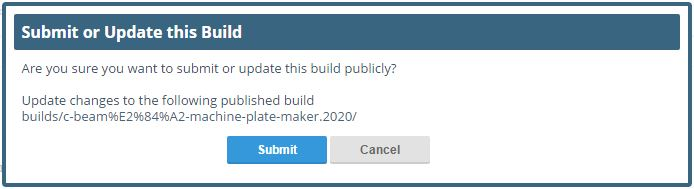
You can also preview your build before submitting it to make sure it looks great
How do I start posting?
To start a new topic use the
 at the top right of the page.
at the top right of the page.When posting, be sure to include a meaningful subject line, a detailed description or your question or issue and images or files which help further illustrate your point.
Be aware, the Category you choose could be as important as the subject line itself, be sure to choose the appropriate Category.
Note that some posting options will only become unlocked as your trust level increases. Be sure your use the Search box to look for answers and browse through other posts to get a feel for the community before you start posting.
How do I reply?
To reply to the overall topic, use the Reply box at the very bottom of the page.
You can also use the Upload a File button at the bottom of the reply window

- To reply to a specific post, use the Reply text on that post
To ping someone in your reply, mention their name. Type @ and an autocompleter will pop up.

: or the traditional smileys :) 
To quote someone in your reply, click the Reply text to the right of the post.
What else can I do?
There are actions at the right of each post. 
- By clicking on the number you can bring up ways to share the post.
- You can also Click the like to follow the thread (without the need to reply)
- Click on the Reply to add the current posts quoted reply to your reply.
To let someone know that you enjoyed their post, use the like button. If you see a problem with a post, privately let them, or our staff, know about it with the Report button.
You can also share a link to a post, or bookmark it for later reference on your user page.
You also have access to the forum standards such as:
- Smilies
- This shows a full list of the smilies you can insert when posting a message.
- BB Codes
- The list of BB codes you can use to spice up the look of your messages. This page shows a list of all BB codes that are available.
- Trophies
- You can earn trophies by carrying out different actions. This page shows a list of the trophies that are available.
- Cookie Usage
- This page explains how this site uses cookies.
- Terms and Rules
- You must agree to these terms and rules before using the site.
Who is talking to me?
When someone replies to your post, quotes your post, or mentions your @username, a number will immediately appear at the top right of the page. Use it access your notifications.

Don't worry about missing a reply – you'll be emailed direct replies (and private messages) if you aren't online when they arrive.
When are conversations new?
By default all conversations less than two days old are considered new, and any conversation you've participated in (replied to, created, or read for an extended period) will automatically be tracked.
To change how you track topics, or the definition of new, see you user preferences.
Why can't I do certain things?
New users are somewhat limited for safety reasons. As you participate here, you'll gain the trust of the community, become a full citizen, and those limitations will automatically be removed. At a high enough trust level, you'll gain even more abilities to help us manage our community together.
We believe in civilized community behavior at all times.
We look forward to sharing awesome Builds together
Enjoy your stay!
OpenBuilds Team